With the bad disk in the recycle bin (with a half-inch hole drilled through the platters) it was time to start restoring the data.
During data restoration, it is possible to destroy your backup. You have to be careful here.
The first, and to my way of thinking the most important, thing to do is turn off all backup software or the computer being restored. I can’t emphasize this enough. If you don’t do this, here’s one bad scenario that could occur:
Your backup software is running and backing up files to the backup server that you’ll be restoring from. It’s not backing up files from the dead disk because it’s smart enough to know that it’s dead. You install and format the new disk. It then notices that the drive is empty, thinks you deleted all the files from your disk, and obediently deletes all the files from the backup server.
You say you’re too smart for that. You’ve told your backup software to back up individual directories. That’s good. You’ll be fine until what ever you’re using to restore creates those directories. Then while the restoration software is copying files to the workstation, the backup software will be deleting files from the server.
But maybe you’ve been reaaly clever and told your backup software not to do anything if more than, say, 20%, of the files have changed. You’ll be in good shape until 80% of the files are restored, and then it will be a race between the restoration software and the backup software.
Maybe you’ve got a backup configuration where you think none of those things will happen. Maybe your backup software save old versions. Maybe you’d love to spend a morning making sure you’ve got the right version of each of a couple of hundred thousand files. Still, what does it hurt to turn off the backup software?
I started the restoration of the documents to the mirrored array using the Windows file manager:
It goes slowly because there are lots of small documents.
The images go faster:
The Seagate Enterprise 6 TB drive arrived before the mirrored array was restored. I shut down the computer and swapped the unmirrored $ TB drive for the 6 TG one. I told the MegaRAID BIOS about it, booted into Windows, and started the initialization:
The 4 TB drive took about the same amount of time to initialize. Looks like Seagate got from 4 TB to 6 TB just by increasing the areal density, so that the transfer rate went up with the capacity. By the wya, I know that some people don’t initialize their drives. I do. The initialization process allows the controller to find and catalog all the bad blocks. I know that disks ship with that information on them, but I figure that something could have happened between the time the drive manufacturer tested the disk and the time I installed it in my computer.
Then I restored more images to the mirrored disk, put the skins on the computer, put it under my desk, and got to work.
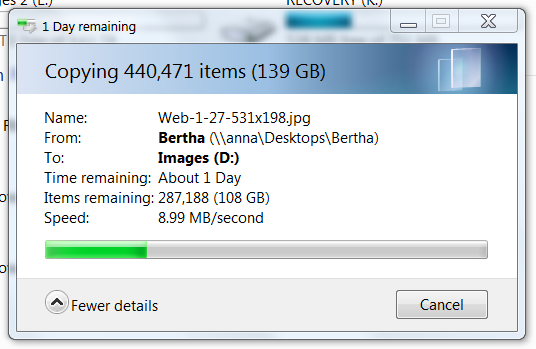
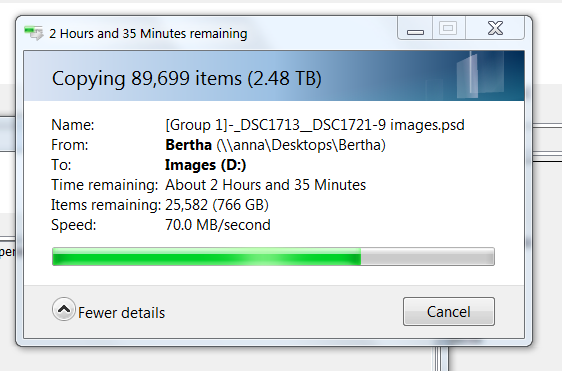
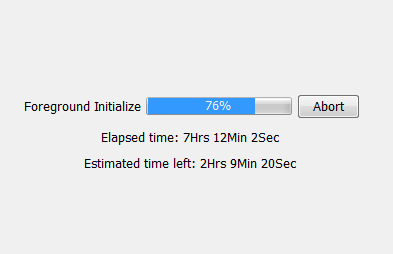
Leave a Reply