After yesterday’s experience, I’ve decided that I have two options:
- Call Microsoft support
- Find a workaround
I’m going to pursue the second alternative. My experiences with Microsoft support in the past few years have not been salutary. Besides, I suspect that they would tell me to restore the “My Documents” folder to its original location, and I’d be in the position of finding a workaround anyway.
Before I started to flail around getting Outlook to work right, I needed to know more about how the “My Documents” redirection works. I saw yesterday that some things — like the Outlook mailbox file software — didn’t see the redirection, while other things — like the Windows Explorer — did.
I looked at the D: drive with Windows Explorer:
It sees “My Documents”.
I looked at the drive from the command line:
It doesn’t see “My Documents”, but instead sees the real directory name. I never would have seen this difference if I’d named the folder on the D: drive “My Documents”, but not that I can see it, it’s apparent that Windows has created some kind of shortcut called “My Documents”, and that some programs see the shortcut, and some don’t.
There is a shortcut called “My Documents” in my account folder in Users:
But when you right click on it and select Properties, you don’t see what it points to.
In fact, there is no Shortcut tab. That means that manually changing the “My Documents” redirection back to the default location is probably not practical.
I right-clicked on “My Documents” in the Start Menu, and selected Properties:
When I clicked on the Restore Defaults button, here’s what I saw:
That didn’t seem right, since a standard installation has two entries. Here’s one from another computer:
I created a disc image with ShadowProtect. Note that, because of compression, the program can attain speeds greater than the gigabit Ethernet can support:
I restored the default settings in the Documents Properties dialog box, and I only had the public folder. I added the folder in the default location manually:
Now the Documents Properties looked like this:
I checked to see what happened when I clicked on the “My Documents” entry in the Start Menu, and it went to the right place.
I removed the Outlook profile from the Control Panel app called Mail. I invoked regedit, and deleted the contents of the following locations:
- HKEY_CURRENT_USER\Software\Microsoft\Office\15.0\Outlook\Search
- HKEY_CURRENT_USER\Software\Microsoft\Office\15.0\Outlook\Search\Catalog
- HKEY_CURRENT_USER\Software\Microsoft\Office\15.0\Outlook\PST.
I deleted the folder C:\Users\”username”\AppData\Local\Microsoft\Outlook. I created a new profile from the Control Panel app called Mail. I added the Exchange account. I went to add a POP3 account, and got the same error as I did yesterday: 0×80070003.
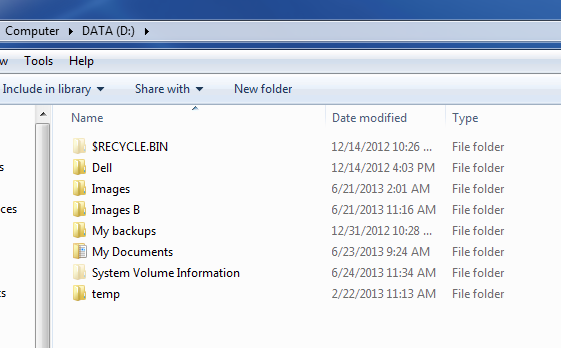

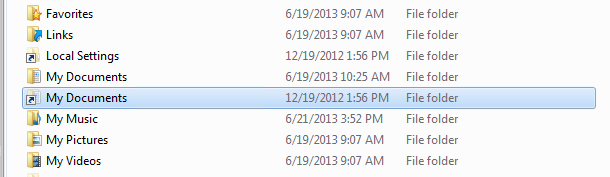

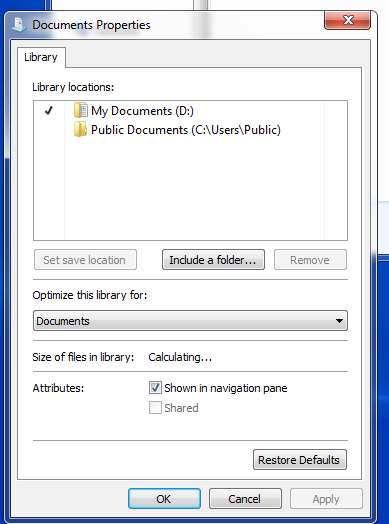
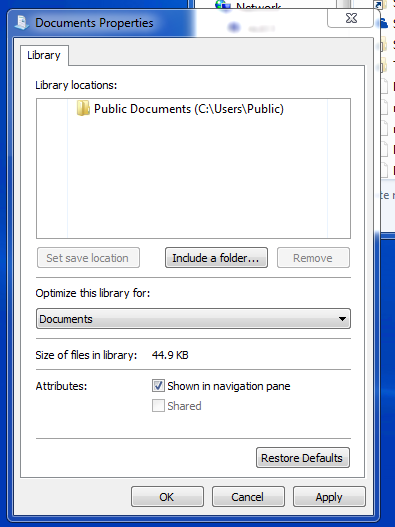
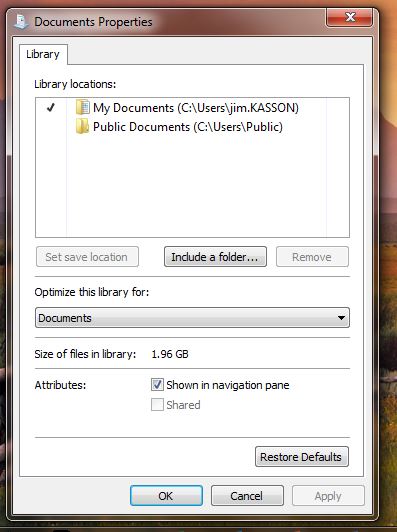
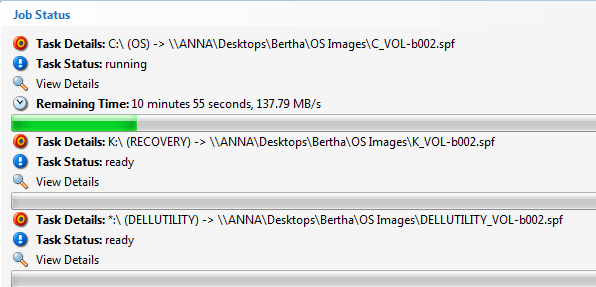
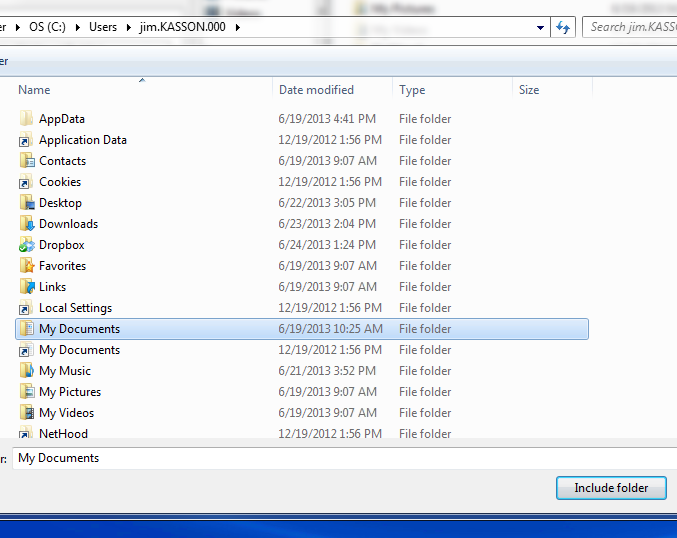

Leave a Reply