Now that Bertha was going to be my main workstation, I needed to add my other mail accounts to Outlook 365. I tried to set up a POP3 account in addition to the Exchange account that was already there, and I saw:
I did a web search. Apparently this error often occurs when the default location for My Documents is changed. I had changed the location earlier (but after the Office 365 installation), because I needed to conserve space on the boot drive where the folder is located by default.
I checked the location of the current ost file, and it was on the boot drive:
However, when I pointed to that file when trying to add an email account, I got this:
The old workstation works right. The new one doesn’t. What’s the difference? I looked at the Documents properties on the old (on the left) and new (on the right) workstations. They appeared to be identical:
I tried to delete the existing email account and start over. Outlook wouldn’t let me do that:
When I tried to add a new data file, you guessed it, I got good old error 0x80070003 again.
I tried to add a new account, and was stymied:
Use of repair and change generate the same error.
I looked in the Registry. Others have reported that changing the location of the default PST and OST folders helped. I added two keys:
No help.
I also found some PST and OST leaves, but couldn’t figure out what to do with them.
I deleted the LastCorruptStore entry in the PST leaf:
It didn’t help me.
I uninstalled Office 2010 using the Control Panel app. After the required reboot, I uninstalled Office 365, using this Fix-It wizard: http://support.microsoft.com/kb/2739501
I checked the Registry. The Office 15 information was still there. That’s not a good sign. Not feeling confident in deleting all that information, I reinstalled Office 365, starting with this cheery screen:
A few clicks later, the actual installation started:
I have learned not to take Office 365 at its word during installation. I left it alone for almost and hour as it finished the install.
When I fired up Outlook, it immediately went to the old account. It looks like the Fix-it wizard doesn’t really remove all the traces of Office 365.
And, as you might expect, I still had the error.
I deleted the entire profile from the Mail app in the Control Panel. I created a new profile, and added my Exchange account to that profile. I specified a data path at the non=standard Documents location, and at first it didn’t like it:
After I invoked the Browse feature and clicked on a zero-length file that I had previously created, it was happy. I fired up Outlook and let it download all the data off the Exchange server. While it was doing that, I tried to add another email account to the profile. I got error 0x80070003 again.
I poked around the registry some more, and found some path information in the Outlook branch. first in HKEY_CURRENT_USER\Software\Microsoft\Office\15.0\Outlook\Search:
and in HKEY_CURRENT_USER\Software\Microsoft\Office\15.0\Outlook\Search\Catalog:
Note that the folder on the D: drive is called “Documents”, not “My Documents”, although it’s called the latter in Explorer. Is that the source of some of the problem. I dunno.
I deleted the profile. I deleted the data above. I deleted the data in HKEY_CURRENT_USER\Software\Microsoft\Office\14.0\Outlook\PST. I deleted the folder C:\Users\”username”\AppData\Local\Microsoft\Outlook. I created a new profile. I added the Exchange account. So far, so good. I tried to add a POP3 account. Same old error.
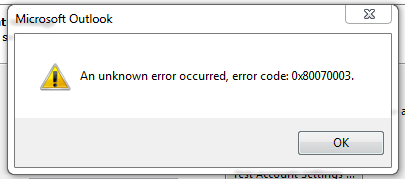
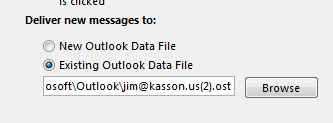
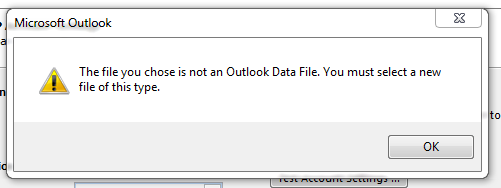
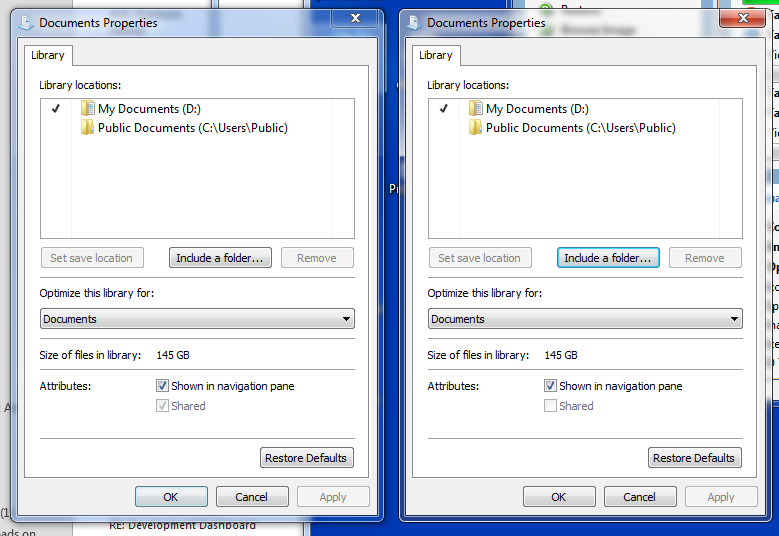
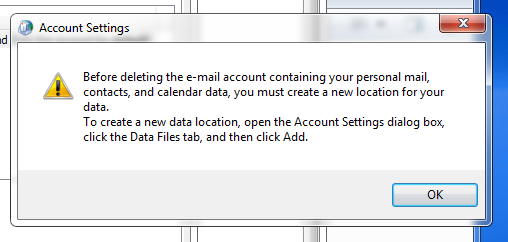
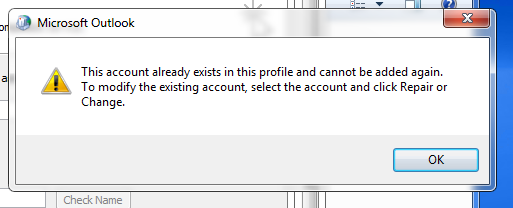
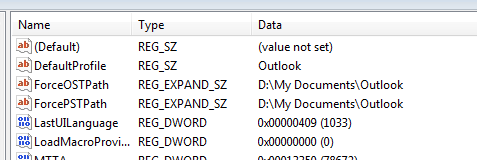
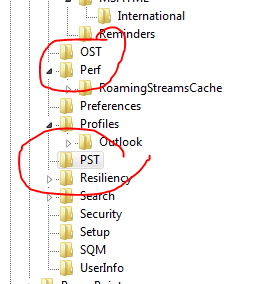

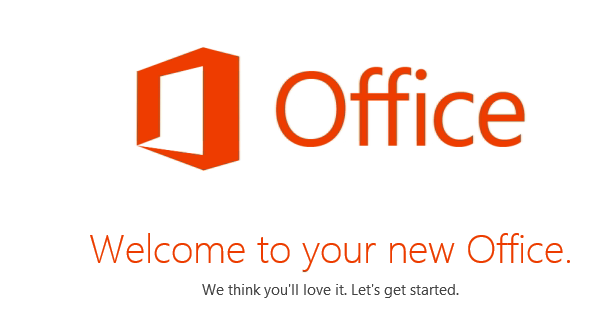
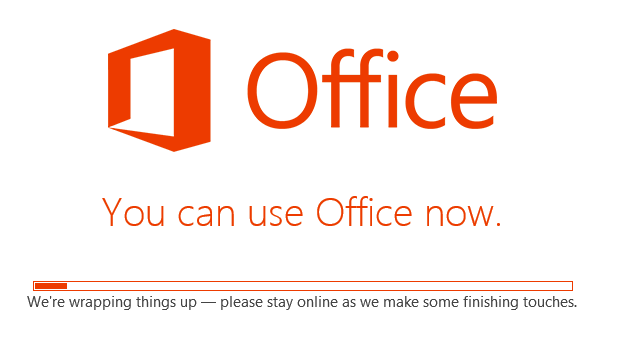
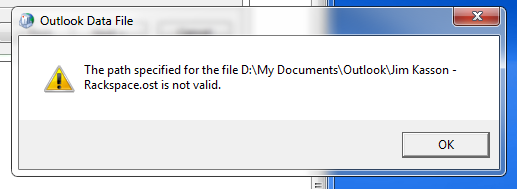
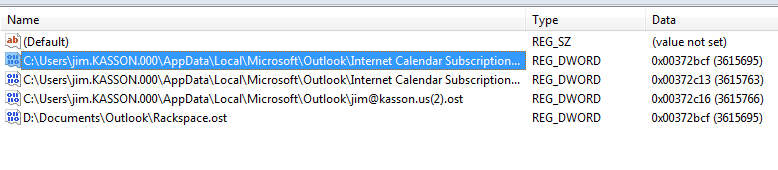
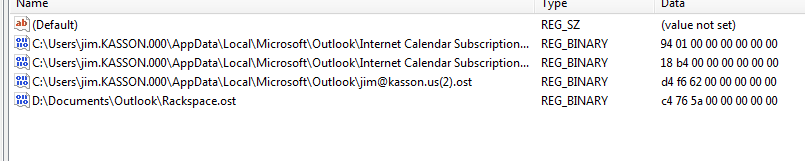
Thanks for a great article fixed my problem with Outlook kept wanting to repair the pst. Just deleted the entry pointing to pst and change the next key from 1 to 0. Started Outlook and worked fine. Thanks so much.