As I was walking down the street one day…
…I started to wonder what was happening to my network. Some of the NAS servers were dropping out of what used to be called the “Network Neighborhood”; the workstations couldn’t see them in an Explorer window, although if you entered \\serverName\ you could see all the shares in the drop-down menu. There was one that you could see the shares but couldn’t write to. I suspected the clocks on the various servers, and I found discrepancies in the setups. All the NAS boxes weren’t pointed to the same NTP servers. I figured that it didn’t really matter that any computer on the network had the most accurate possible time; what really matters is that they all have pretty much the same time. I pointed all the NAS boxes at the NTP server on the domain controller.
All Windows DC’s seem to be able to respond to NTP time queries, so all the NAS boxes fell into lockstep with the domain controller. It took some workstation restarts, but the Network Neighborhood is fully repopulated.
While I was at it, I looked at the time settings on the DC’s. The FSMO, which I thought would have a NTC client pointed outside, didn’t:
The DC the server was pointing to was free running:
I decided to point the free-running server to an outside network time source. It’s too bad that there isn’t a GUI on Windows Server to handle the NTP source selection and enabling. You have three choices: w32tm (a command line utility), editing the registry, or using one of Microsoft’s Fix it Wizards. Always looking for the easy way out, I tried the wizard:
The fix failed.
Next up, the command line. After half an hour of trying to get W32tm to take a string of NTP servers, I gave up and settled for one:
Update. After learning to ignore the w32tm documentation:
Here’s the incantation that worked:
Note the comma-separated server list and the absence of quotes.


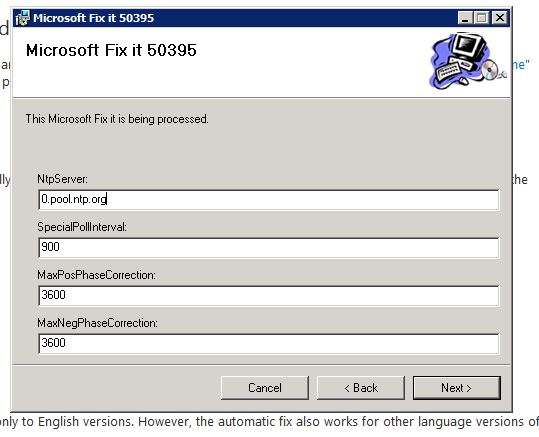


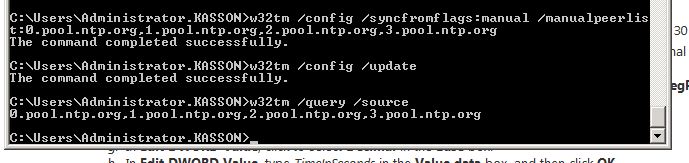
Leave a Reply