In the previous post I reported on the difficulty in actually getting my hands on the server. Once it was firmly in my possession, unpacking and setup was a piece of cake, at least in the early going. These powerful 1U servers are really dense, and it’s a surprise to pick up such a skinny box and have it weight almost thirty pounds. And that’s with only one processor and no spinning disks inside.
It was my first experience with Windows Server 2012, and it would have been more of a shock if I didn’t have some Windows 8 experience. Still, it was jarring to see TileWorld on a server, and uncomfortable not to have a start button. Because it’s a server, it will usually be accessed with Remote Desktop. With no start button, that’s a problem. In a locally attached display, it’s easy to find the lower left corner of the window, since the mouse won’t go any further. With remote desktop, if you go too far, you activate the window below the one you want when you click. On laptops you can run Remote Desktop in full screen mode and there’s no problem.
Even though I’d never used the OS before, it was pretty easy to get things set up, except for one thing. I couldn’t join the domain, because it was a Windows 2000 domain. I scratched my head about that one. The only domain controller was running Win Serv 2008R2, and I’d upgraded the domain to Windows 2008 a year ago.
After much messing around, I figured out that, although the domain was upgraded, the forest wasn’t. I upgraded the forest to Windows 2008R2 — in for a penny, in for a pound – and I was able to join the domain.
When the machine was joined to the domain (What is Microsoft thinking making the default networking for a server a workgroup?), I got a good look at the new Server Manager. Remember when the Microsoft Management Console was introduced in the late 90s? It was an incredibly powerful way to control a bunch of servers – much better than screen scrapers – but it took some getting used to. The new Server Manager appears to be MMC on steroids. It will take some adjusting to as well.
The Server Manager is capable of handling a whole bunch of servers, but if you try to connect to a WinServ 2008R2 server, it tells you that you need to download an app, Windows Management Framework 3.0, if you want to manage a that server. In a great Microsoft Catch-22, the fine print for WMF 3.0 currently states that it’s not compatible that the WinServ 2012 manager. I’ll be patient.
I installed AD and DNS. That went fine. When I tried to install the DHCP role, I ran into problems. The installation seemed to go fine, but when I tried to bring up the DHCP server in the MMC snap-in, it showed not the name of the new server, Bates, but an IP address that Microsoft assigns when it can’t connect to the one you want.
Just as bad, I couldn’t connect to the DHCP running on Bates from the DHCP MMC snap-in running on Fifi, the other domain controller. I de-authorized the Bates DHCP server and tried to reauthorize, and immediately saw the problem. There, in the list of DHCP servers, were machines from the dim distant past, including one with the same IP address as Bates.
I tried to clean things up. I used that marvel of intuitiveness, ntdsutil:
No joy. I used atsiedit, and clicked through its dire warnings:
I cleaned up a lot, but apparently not enough; Bates’ DHCP still didn’t work. I opened up the DNS snap-in, and deleted every reference to an old dc at the end of every obscure branch. Then I did the same for the reverse lookups.
That did it. When I was done, even though I didn’t find references to some of the older ghost servers, they were gone when I went to install the DHCP server on Bates.
Only one thing left to do: migrate the DHCP scopes, leases and reservations from Fifi to Bates. I tried backing up from Fifi and restoring to Bates. That didn’t work. Then I found a now tool that comes with Win Serv 2012: a couple of PowerShell scripts that are meant to help you deploy the new DHCP server redundancy features in Win Serv 2012. They allow you to export a DHCP server configuration from a Win Serv 2008R2 computer and import it into a Win Serv 2012 one. Initially I ran into a permissions issue, even though I was using directories shared by everyone, nut when I finally ran the import script with Administrator privileges, it worked. I checked the DHCP configuration, shut down the server, and set it to manual in Services so I wouldn’t end up with two DHCP servers running.
Done, except for iDRAC (the Dell out-of-band server management tool) configuration..
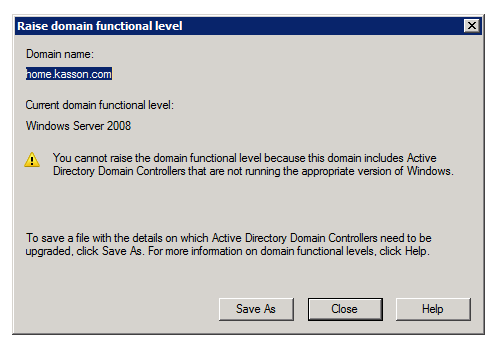

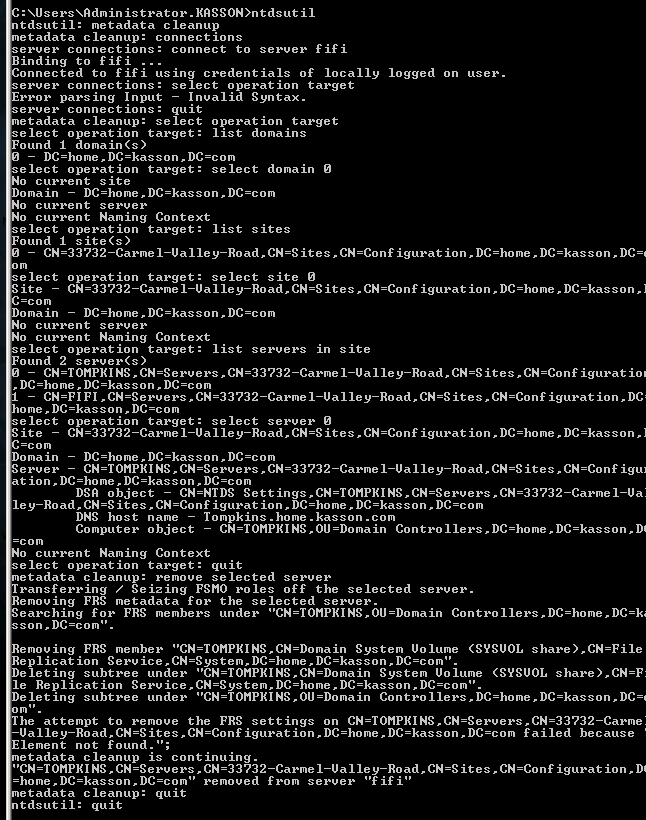
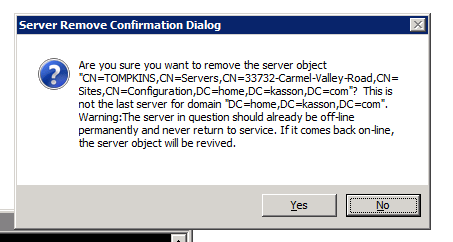
Leave a Reply