In the previous post, I reported on setting up a Dell Optiplex 5050, discovering that it had an intermittant problem, and receiving a replacement. In this post I’ll discuss transferring the first machine’s configuratio to the second.
There are in general three ways to migrate settings, documents, and apps to a new machine:
- Setup, install and transfer everything by hand
- Use disk imaging software to transfer an image of the configured computer’s disk to the new computer.
- Use software designed for this kind of migration.
My first thought was to use disk imaging software. I had already installed Acronis True Image on the first Optiplex, and I had a backup image already. But the more I read about the resotration process and the horror stories of users for which it had not gone well, the more I became concerned that I could render the apparently perfectly fine new computer unbootable. It’s one thing to use recovery software on a computer that is casters-up. It’s another to use it on a working onoe.
But I didn’t want to face the drudgery of doing everything manually again, so that left me with migration software. Microsoft has a command-line migration tool called User State Migration Tool. There used to be a microsoft GUI that made it easy to use, at the cost of some flexibility. That disappeared with Windows 10. Microsoft recommends Laplink’s PCmover for the job.
A long time ago, I had a lot of experience with Laplink. Before Ethernet was widely available on PCs, they used to make a eponymous software product that was bundled with a special cable that you connected to the Centronics printer port (you youngsters are excused if you don’t know that a printer port is) on both machines to obtain faster transfers than using the only other alternative available, the serial port. In those days, migration simply meant bring over the files from the old machine to the new one, so the Laplink software didn’t have to do much. Even after Windows arrived on the scene, file transfer did the job, since the initialization and behavior information for apps resided in files with the extension ini. The editing of what were called “dot innie” files was a rite of passage for Windows users, right up there with figuring out ways around IRQ conflicts.
Then came Windows 3.1, and the registry. The idea behind the registry was to provide a central place for all the information that resided in those ini files, and to allow one user on a machine to change app behavior without stepping all over the behavior carefully set up by another user. A noble goal, to be sure, but way ahead of its time, as personal computers in those days were, well, personal. It didn’t happen all at once, but slowly the application vendors got with the registry program, and the ini files disappeared. That meant that migrations involved editing the registry on the target computer, which was not for the faint of heart. Editing the registry was tedious, fiddly, and on a bad day could render your computer unbootable.
All that meant that the software migration tools had to do more than just move files. This was good for companies like Laplink, since by then computers routinely came with RJ-45 ports, and there was no need for special cables, unless you consider a crossover Ethernet cable special. It also meant that migrations became a lot chancier. I used migration tools from Laplink and others in the late 90s and early 2000s, and I soon formed the opinion that they were more trouble than they were worth: cleaning up a fail automatic migration took more time and was more error prone than starting from scratch.
But hope springs eternal, Microsoft had blessed PCmover, and the idea of spending a day or two doing the same things that I had done a week earlier was depressing, so I bit.
A PC mover license entitle you only to a single move. You want to do another, or even want to do it over, and you have to buy another license. Because the Optiplexes were Active Directory domain members, i needed the Pro version, at 60 bucks. Pretty steep for a single use program, but the potential time saved might be worth it.
The installation did not go well. On the first computer, I got this message:
When I checked, the C++ redistributables were already installed on the computer by Dell:
The program seemed to launch okay, so I ignored the error. On the second computer, I thought that I’d avoid the redistributable installations by trying to cancel that part of the PCmover install, but the installer cancelled the whole installation, so I had to start over and invoke operations that I knew were going to fail. This is not a case of best practice programming on the part of Laplink.
I brought up PCmover on the source computer and got it ready. Then I brought it up on the target machine. It found the source. It listed a few programs it was sure it could move, and whole slew that it thought it might be able to move, and some that it couldn’t — and wouldn’t try to — move. The last category was all programs that were already installed on both machines, so that didn’t worry me.
I said to go ahead. In about 20 minutes PCmover was done. Then I started to test.
- Quicken came across, but forgot the data file location. Remembered the backup location, though.
- Taskbar icons all lost. Start menu items all there.
- User accounts came over, as dis all data and documents associated with them.
- Dropbox wouldn’t start. I signed in and it worked.
- eWallet synched OK using Dropbox.
- None of the installed printers came over. I had to reinstall them all.
Outlook wouldn’t start.
I said to repair. Nothing appeared to happen. Tried again. Same. Thought maybe if I deleted and rebuilt the Profile I could fix it, but I couldn’t get into Mail in control panel, either. Same error message. I removed Office and reinstalled it.
That worked. Of course, it would have been a lot simpler to not have tried to port Office in the first place.
Next up was Norton Internet Security. it wouldn’t start. I uninstalled it and attempted a reinstallation.
I clicked on the link for Power Eraser. Oops:
A little problem with Symantec’s web site code. I Googled power eraser, downloaded and ran it.
It didn’t help, though:
I tried an alternate download procedure, with the same effect.
I set up a chat session with Symantec support. The tech spent about an hour driving my computer, running cleanup tools, deleting files, and rerunning the installation program. Nothing worked. Finally he said the problem was the account that I was using had too few permissions — I had been typing in the admin credentials at appropriate moments — and that I should log on to a account with Domain Admin privileges and resun the install. I was suspicious, but I followed the instructions, and the results were the same. Just to see if anything was wrong with the install program or my network, I went to a computer that had never had Norton installed and ran the installation program. It ran fine.
My conclusions are that PCmover did something that’s keeping Norton from installing, and that it’s so strange that the Norton cleanup tools are powerless to fix it.
My options at this point are:
- Continue to try to work with Symantec/Norton support. I’m not inclined to do that, since a) it’s painful to watch the tech flounder around trying to fix things and failing, b) the first tech came up with what appeared to be a bogus reason for the installation to fail, and that reason was promptly proven wrong when I attempted installation from a Domain Administrator account.
- Install some other firewall. I don’t really want to learn another firewall, but that’s not a bad option.
- Start over and manually configure a new computer.
- Attempt to perform a migration by restoring a disk image from the first computer.
I’ve decided to pursue options 3 and 4 in parallel.
I will report on what happens.
My conclusion about PCmover is that it is more trouble than it is work. A manual migration/app reinstallation is simpler and easier than dealing with the wreckage that PCmover leaves behind. And don’t forget that I tested PCmover under the most benign situation possible:
- Identical hardware
- Identical OS
I have no reason to think that PCmover is a bad migration tool when compared to other such programs. The fact that Microsoft recommends it is proof of that. So I’m extending my conclusion about PCmover to all other similar migration tools. Maybe that’s unfair, but I don’t want to spend my time looking for a good one.
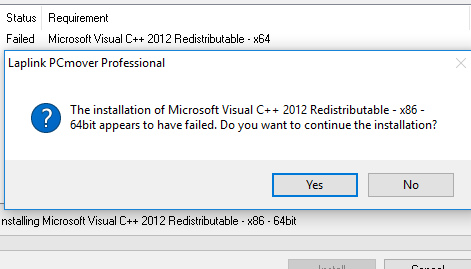
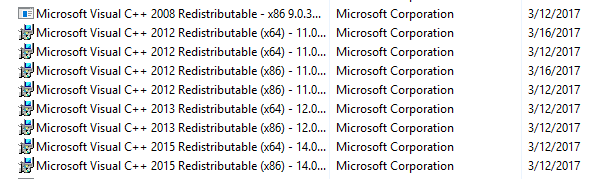

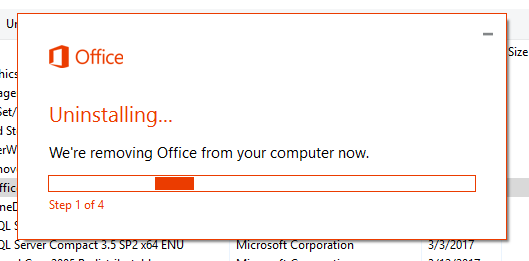
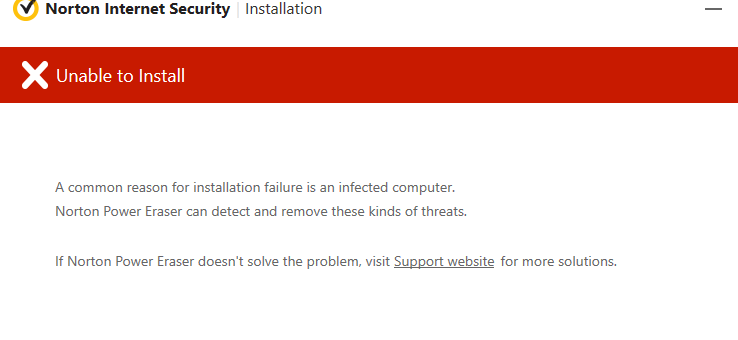
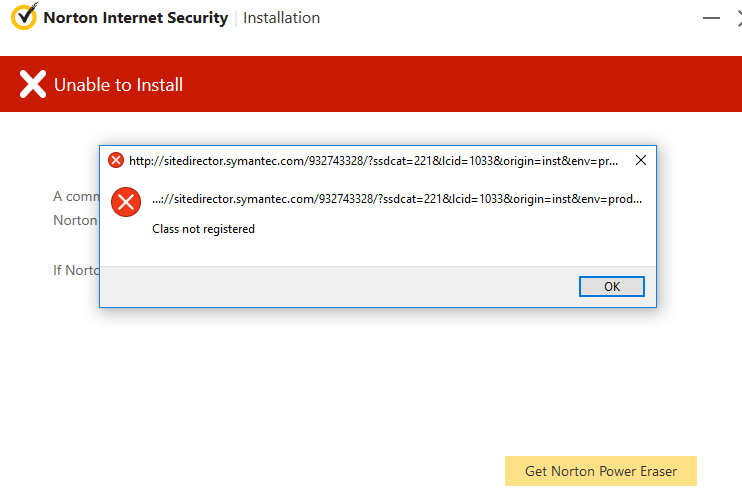
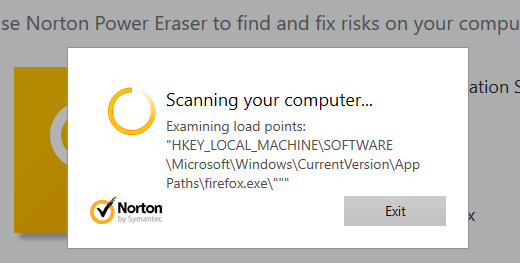
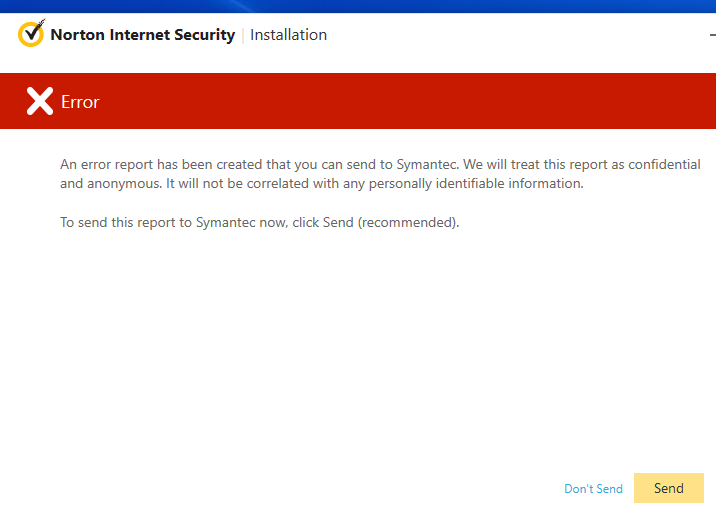
I think that people should stop trying to use a PC as an IT specialist as it does not bring anything for you as an end user.
What I do for people that are asking advise / help for configuring their PC :
– do NOT install any 3rd party anti-virus. This is virtually useless with W10 and Defender built- in (and there are no examples I have encounter where it would have been useful but many examples like yours where it is detrimental)
– put simply your data on OneDrive so no need to think about this kind of migration software
– install as much as you can Windows Store app. You can basically have 90% of your need covered with applications in the Store. Even Adobe Photoshop Elements is in the Store.
So that when you move to another computer, you just have to log in, choose in your Library in the Store the application to come back (all the Settings are stored in the Cloud so you need almost no time to setup again your application).
So what remains are the very few Win32 programs not in the Store that you need.
All in all, migrating a PC this way is taking 1 hour (2 hours max). I am sure it takes you much more time with all your issues (and cost you more).