If you have a bunch of desktop or laptop computers with Dropbox installed, the default condition is that all folders are synched. You can control some things from the Dropbox web site, but what folders are synched isn’t on of those things. If you’re backing up to Dropbox, you don’t want all your backup file sluttering up all your computers.
What to do?
Here’s what I did, and it works. There may be more clever strategies.
First create a folder on any Dropbox client, or through the web interface. Call that folder something like Unsynched. Then, for each computer with Dropbox installed, click on the Dropbox item in the dock, and click on the gear icon, then the “Account” tab. You’ll see this:
Click on Selective Sync…, then uncheck the checkbox next to Unsynched:
What a pain, right? Yes, it is. If anybody knows something better, please let me know. By the way, you don’t have to do this on tablets and phones with Dropbox installed. The Dropbox client for these devices doesn’t do speculative downloading.
You set up a backup job in Goodsync pretty much like you do for S3, but the hostname is different. In this case it’s api.dropbox.com. The security is also quite different, and considerably more convenient. Goodsync tells you what’s about to happen:
Then you see this in your browser:
Click on Allow, and you’re good to go. You get an email from Dropbox saying you added an app. I don’t know whether this is less secure than S3 or not.
I set up a job with a bunch of 100 MB files. Here’s what the firewall graph looked like when it ran:
We’re getting an upload rate of a bit over 3 Mb/s. I don’t think that’s acceptable for a 50 Mb/s link. Since there was a download taking place at the time, I did check the CPU load on the firewall. It was fine. When the download stopped, the upload rate didn’t change.
Unless there’s a way to dramatically improve the upload rate, Dropbox Pro is a nonstarter for me. So I don’t have to deal with the 1 TB/user limitation.
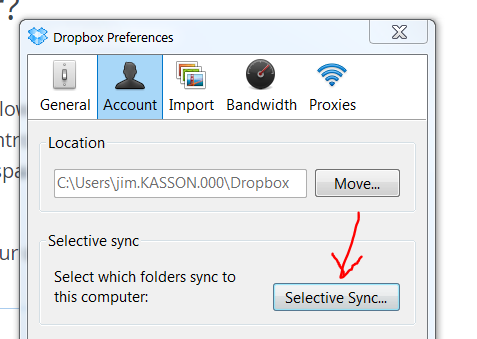

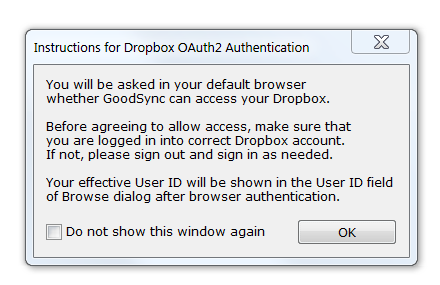
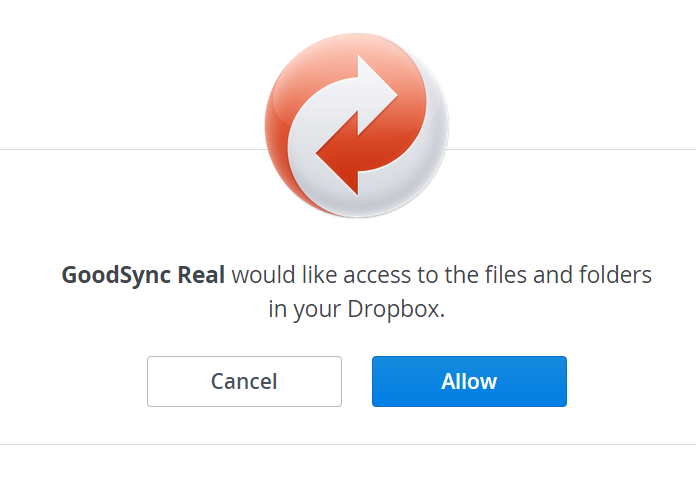
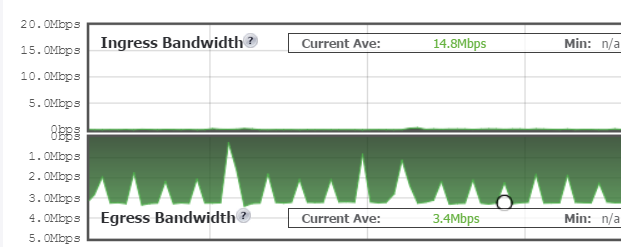
Leave a Reply