The 32-bit Windows 8 installation reported on in the last post went well, but left me with some questions. In order to get a handle on them, I decided to try an upgrade from 64-bit Windows 7 to 64-bit Windows 8.
My first problem was trying to get the upgrade software to run. Microsoft TechNet distributed the software as an ISO DVD image. In Windows 8, you could just look inside an ISO image just like you can a zip file. Not so in Windows 7. There are third-party software packages to do that kind of thing, but I didn’t want to take the chance on some strange software, so I used the ISO image to burn a DVD, then read the contents of the DVD back onto the file server. Not very elegant, but it did the job.
I copied the installation software to the desktop of the Windows 7 computer, and ran setup. After entering the product key, I saw this screen:
So the upgrade option is available when going from Windows 7 to Windows 8 RTM, although it’s not available when going from Windows 8 Preview to Windows 8 RTM. In the first case, it was 64-bit to 64-bit, and in the second case it was 32-bit to 32-bit, but I don’t think that’s the difference. I suspect that Microsoft didn’t want to pay to test upgrading from Preview to RTM, something which relatively few people are going to do, and, rather than allow upgrading with inadequate testing, they preferred to eliminate the option entirely.
After a few more mouse clicks, I saw this:
I said okay, and the upgrade software worked for a while under Windows 7, rebooted and operated without a GUI while it set up Windows 8 to work on my hardware, and then booted into Windows 8 and transferred the settings. Pretty soon I was looking at the start screen. One thing was different from the clean install that I did a few days ago: you had to give the three finger Ctl-Alt-Del salute to log on, where with the other installation a simple mouse click on the screen was sufficient. I suspect either behavior is available on any Windows 8 installation, you just have to find the right place to configure the option.
The upgrade ate up about 15 GB of disk space, and I set about trying to get it back. I poked around the boot drive with Explorer, and found a directory called windows.old that looked like it had everything that had been in the Windows directory under the old system, plus all of the programs. It was clear that windows.old had to go. I tried just deleting it, but it was protected. I went looking for Disk Cleanup, but a search initiated from the start screen didn’t find it.
I looked for the program by its file name, cleanmgr. With all but the last character entered, it couldn’t find it:
When I completed the file name, the search screen found the program.
Curious, I turned on the computer administration tiles:
After that, the search screen found Disk Cleaner when I entered the first part of its “friendly” name. I ran it, deleted all the old versions of Windows, and gained about 20 GB of disk space.
I checked a few apps, and they all appeared to run fine, with only one exception:
I wanted to run Windows Update, so I searched for it:
That’s very strange. The Windows 8 search function, compared to its Windows 7 counterpart, seems to be much more restrictive in what apps it will find, and when. I wonder if that behavior is configurable.
I was pleased to find Windows Update in its usual place in the control panel, and I ran it. It checked for several minutes, and I thought that it was broken:
After a while, it announced that it had found some upgrades:
After the installation, we needed a reboot:
Not bad at all.
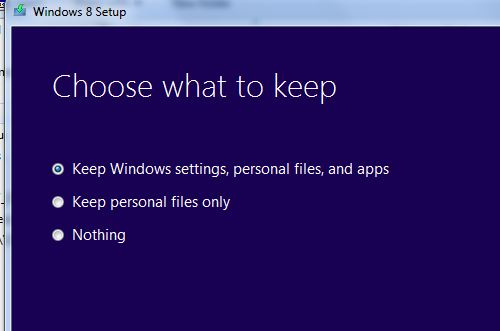
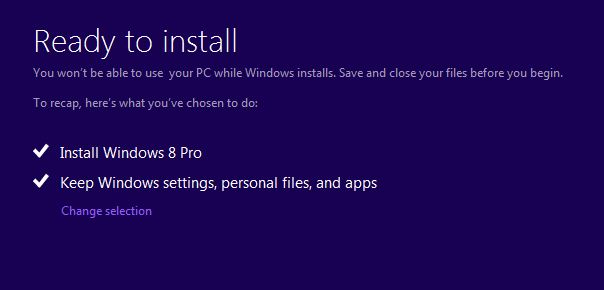

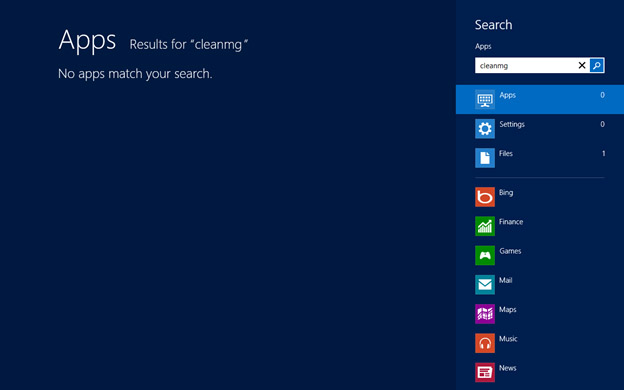
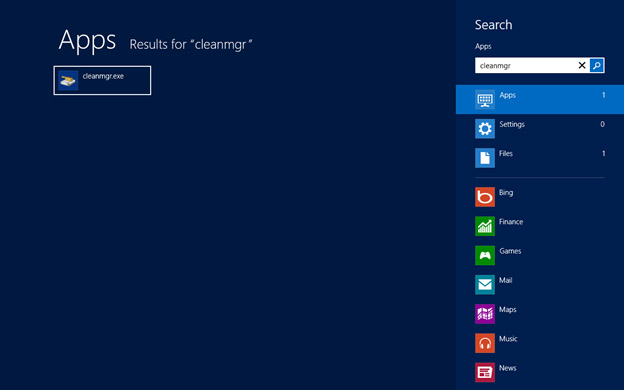
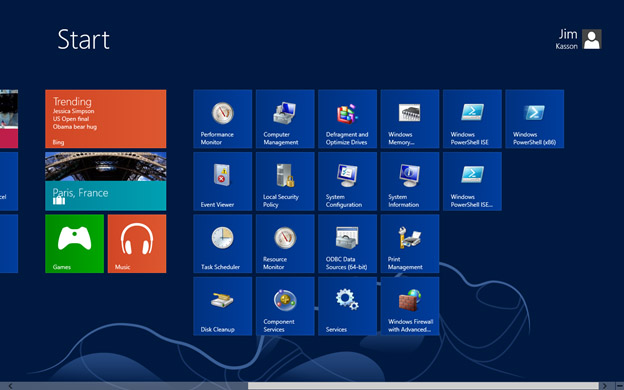
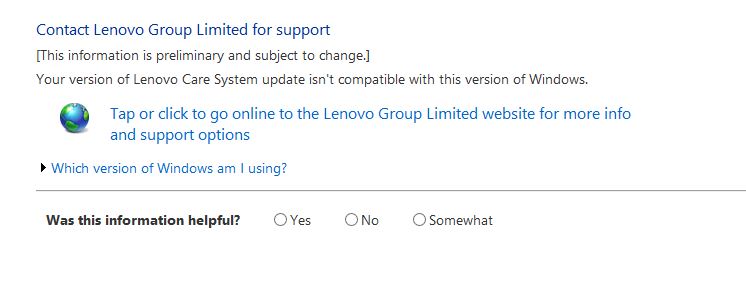
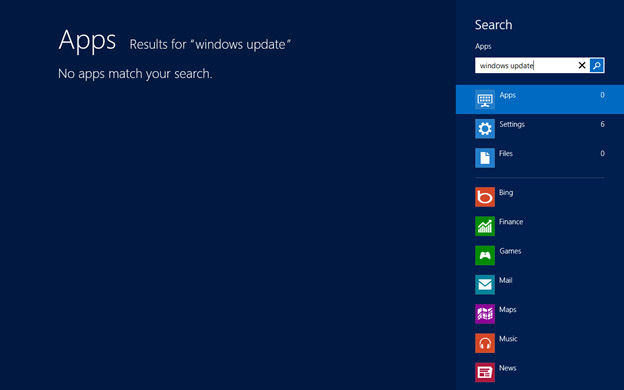
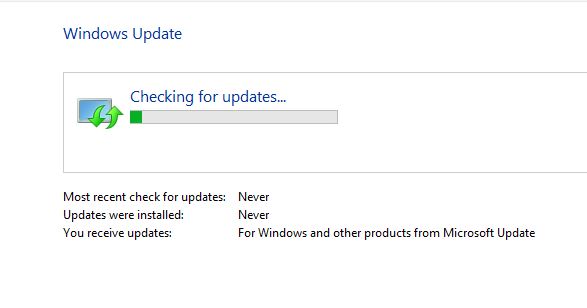
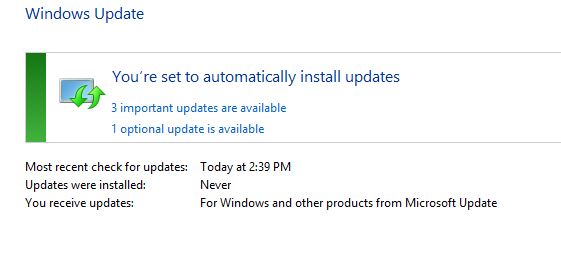

Leave a Reply