When Dell set up the new computer, they split the mirrored solid-state disk into to approximately equal partitions of about 45 GB each. I eliminated the data partition and expanded the OS partition to take up all the available space.
I did another bit of housekeeping that can prevent errors when you’re using Remote Desktop; I picked distinctive wallpaper for the new server. If you’re looking for it, Remote Desktop will tell you which server you’re connected to, but it’s easy to miss when you’ve got several Remote Desktop sessions going. Having wallpaper that identifies the server makes you a lot more conscious of which computer you’re messing with. I’ve done the same thing with all three Synology boxes, for the same reason. If you really want the remotely managed computers to scream their identity to you, you can go into Photoshop and create images with text spelling out the name of the machine, and install it as wallpaper, telling the OS to tile it so you’re unlikely to cover it up with windows.
I went to the old file server and removed the DNS role. After the restart, I ran dcpromo, and demoted the computer from a domain controller to a peon server. Another restart. Removed the DHCP role. Yet another restart. I remember when Microsoft was talking up the advantages of Windows Server 2000, back in the days when we were all running NT4. They said you’d hardly ever have to restart servers anymore.
I removed the domain controller role. You guessed it; another restart.
I had previously copied all the data from the file server to the Synology boxes. I attempted to remove the file services role, and saw this:
I loaded the snap-in. Whew! Twenty-seven shares. I selected them all with shift-click, and clicked on the big red X. Then I saw this:
Good call, Windows. I left all the x$ shares and the IPC shares, deleted all the rest, and then removed the file services role. No restart.
I deleted all the data with shift-del. With big partitions, this takes a while:
The only thing left to do is to clean up the old file server so that it’s ready to donate to an organization that can use it – I have a school in mind. I loaded a disk shredder program, Acronis Drive Cleanser 6, and pointed it at the data partitions.
While the shredder was working, I logged in to the remote management port, and changed the administrative password to “changeme”. I copied down the MAC address of the remote management port so I’d be able to find the IP address if I had to, then I changed the IP address to use DHCP, so that it would come up right on a new network.
When all the data disks are wiped clean, I will change the server’s IP address to allow DHCP to set it, so that it will be able to work on a new network.
Now, on to some fiddling with the new server.
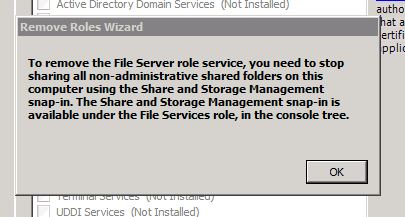
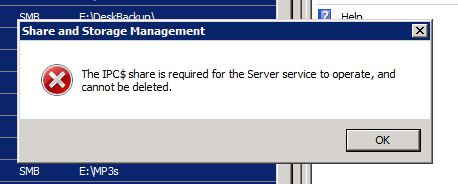
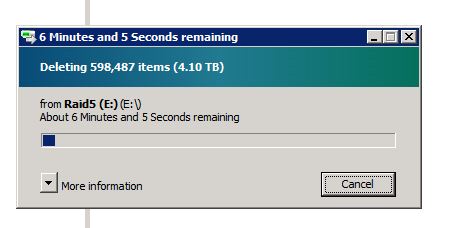
Leave a Reply